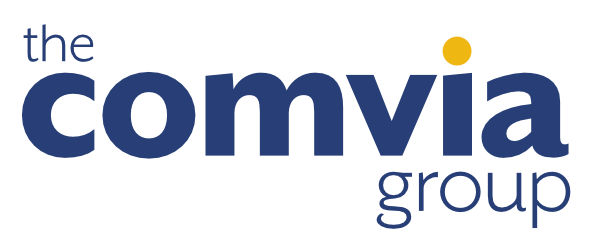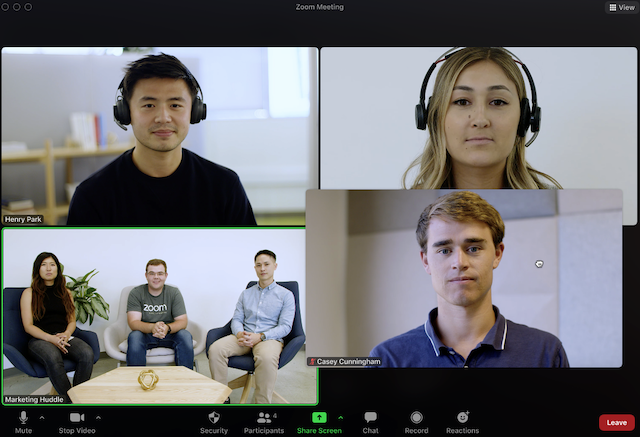When leading a virtual meeting or workshop, it’s difficult to re-create the richness of being together physically. As much as I love technology, it’s a simple fact that Brady Bunch grids of people on a screen can’t replicate the experience of being in a room with other human beings!
However, that doesn’t mean your virtual meetings or workshops can’t be engaging or that you can’t do things to help your attendees feel more seen, heard, and involved.
Here are a few tips that we teach people in our Remote Leadership Presence workshop:
1. Look and Sound Your Best on Camera
When I run workshops, I use a green screen with a professional virtual background, a nice lighting setup, and a professional quality microphone. But you don’t need all of that to look good on camera. What you do need to do is show up like a leader:
- Position your face in the top 2/3 of the screen
- Elevate your camera so it is eye level (so you are not looking down or up at your audience)
- Ensure the room is lit overall (this avoids grainy video)
- Make sure you are well lit from the front. If you don’t have natural light like a window, or if you wear glasses like me and window glass reflects in your lenses, put a diffused lamp behind your laptop or monitor. Bonus points if your desk is near a wall because the light will bounce off the wall and light your face beautifully.
- Dress the part (based on the type of meeting and audience)
- Make sure you have good seated posture. I often stand when I present virtually because I feel more powerful standing, and I also notice that I am more animated when I stand and deliver.
- Test different microphones, and buy a good one if none of yours sound good. My old laptop had a poor quality microphone, so I would use my AirPods instead. My new laptop has a near-studio-quality microphone, so I no longer use my AirPods when presenting. There are also many good quality, affordable microphones (some that also include headsets) that you can buy to imrove your audio.
Here is an example of positioning your head in the top 2/3 of the screen, positioning the camera at eye level, and a simple lighting setup (lamp behind my laptop). It’s not as nice as when I use my green screen, professional virtual background, and special lighting, but it works. It’s much better than these Zoom Don’ts I often see.
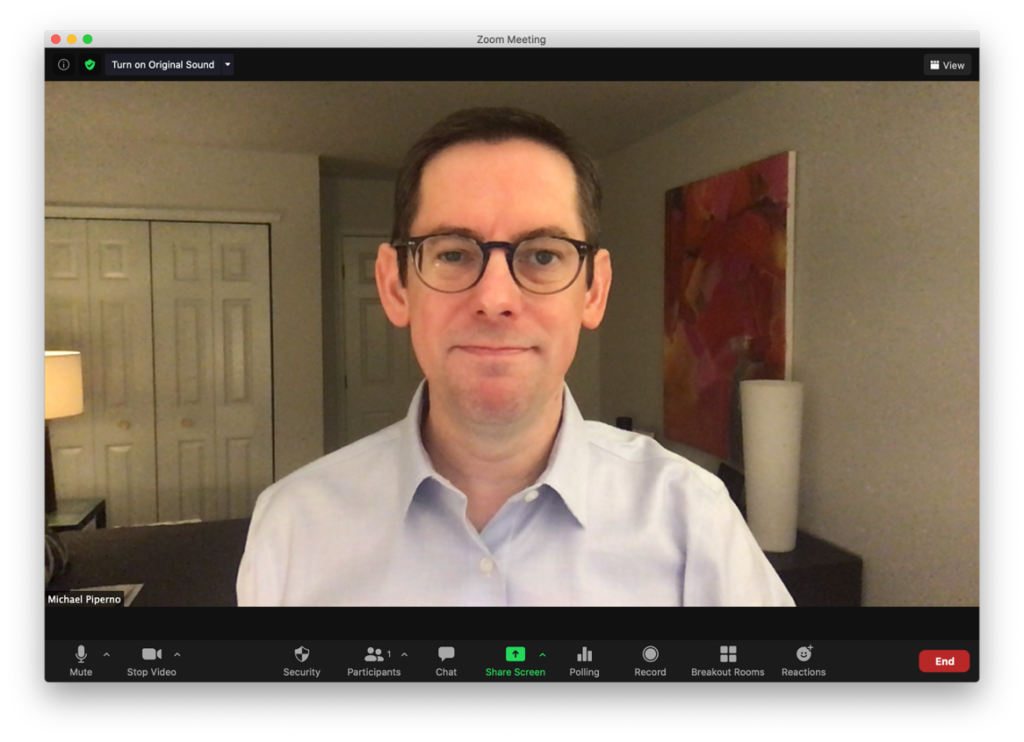
2. Make Eye Contact
This goes back to the second bullet in number 1 above — make sure your camera is eye level. But that’s not enough. When you want to command attention and make people feel like you are listening to them or talking to them, you need to look directly into the camera. This can feel a bit awkward, but practice will help.
- Move the videos of your participants as close to your camera as possible. For example, if your camera is above your screen, move the videos to the top of the screen.
- In Zoom, you can rearrange the video tiles in Gallery view so you can position people closer to your camera. I do this when someone asks a question so I can monitor their facial expression as I respond, but still make as much eye contact as possible by looking directly at the camera.
3. Encourage Interaction and Participation
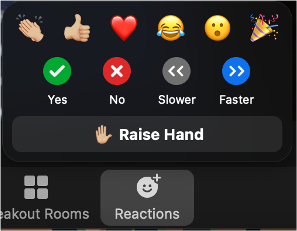
The Reactions tab in Zoom is one way to get your audience involved. People can raise their hands, applaud or give a thumbs up, and even answer yes or no questions all while still on mute! If you don’t see these features in your Reactions tab, head over to your Zoom settings and turn them on.
I find these Reactions helpful (as well as using the Chat box at times) and I build in opportunities for my audiences to use them when planning a workshop. But I also use other tools to get people involved and to liven up meetings or workshops:
- Ice breakers
- Breakout rooms
- Live polls and quizzes (My favorite tool for this is Mentimeter. I use it to provide opportunities for the audience to interact with me anonymously and show their answers live on screen.)
- Guest speakers or dual presenters
- A meeting room manager (Having a co-pilot gives me someone to banter with and also allows me to connect with my attendees instead of worrying about monitoring chat or setting up breakout rooms.)
I’ve got a lot more tips when it comes to running effective and engaging remote meetings or workshops in our Remote Leadership Presence workshop. Get in touch if you want to discuss conducting this workshop for your team, or if you would like a private coaching session to help you up your remote leadership game.